Excel 2010 Manual Installation Steps
Please
note that our Formula Navigator add-in has been updated to now work on Windows7 32 and 64 bit, and Excel 2010 32 bit only.
However, some manual installation steps are now required.
To see what Excel version you have, open Excel, go to File, Help and read what it says over
to the right.
If Excel 32 bit, then proceed with these instructions. If Excel 64 bit, then you cannot use our add-in as per the product information here: http://www.spreadsheetguys.com/downloads/software/formulanavigator and here http://www.spreadsheetguys.com/product/000100
The issue with Excel 64 bit is due to VBA being quite different in Excel 64-bit and our code being written on the older VBA.
Organisations and programmers world wide are facing similar issues! See: http://msdn.microsoft.com/en-us/library/ff700513%28v=office.11%29.aspx
So if you have Windows 7 and Excel 32-bit here is what you need to do:
- Purchase the add-in and license key and be sure to download the zip file from the order receipt pages that appears after the Paypal payment screens.
- If you have a download issues or a bad connection then just email us and we'll send to your inbox.
- Ensure Excel is closed
- Go to: http://www.spreadsheetguys.com/downloads/software/formulanavigator
- Download the free trial and run the installation
- Enter the license key you purchased and finish the installation
- If you open Excel the Spreadsheet Guys menu will not be in the ribbon (this
is the problem we are still having trouble with regarding the installaltion
process in Windows 7)
- To remedy this, open Excel, go to File, Options, Add-ins, Manage Add-ins/Go,
Browse and the .xlam file should be in here:
C:\Program Files (x86)\Spreadsheet Guys\Formula Navigator v2.0\SG_fn20.xlam or somewhere similar
Click Ok. Click Ok again and you should see it up in the Ribbon each time you
open Excel
"Object library invalid or contains..." Error Message
http://www.lessanvaezi.com/delete-exd-files-to-fix-object-library-invalid-error/
http://support.microsoft.com/kb/957924/en-us
To fix follow the instructions at the bottom of the microsoft article under 'Known Issues' and do a search on your hard drive for all files ending with a ".exd" file extension. Delete all of them. Don't worry, they will be recreated next time you use VBA.
FAQ
Problem: Formula navigator is unable to trace or navigate to cells on hidden worksheets.
Solution: Ensure that relevant worksheets are un-hidden before using formula navigator. Formula
Navigator displays a warning message when it is launched if there are any
hidden worksheets in open workbooks.
Problem:
Formula navigator is unable to trace or navigate to cells on protected
worksheets.
Solution:
Ensure that relevant worksheets are un-hidden before using formula navigator.
Formula Navigator displays a warning message when it is launched if there are
any protected worksheets in open workbooks.
Problem: Formula Navigator is unable to trace or navigate
cells from a protected worksheet.
Solution:
Unprotect the relevant worksheet (depending on your security settings, this may
require a password) before attempting to trace or navigate from this
worksheet.
Problem: Formula Navigator is unable to trace or navigate to
an external link if the external workbook is closed.
Solution: Open the external workbook in the same instance of
Excel before attempting to navigate again. (Note: This also applies to and
defined named ranges in Excel that refer to an external workbook).
Problem: After making structural changes to the model,
formula navigator is no longer linking to the correct cells.
Solution: Formula Navigator records the addresses of cells
and ranges of precedents/dependents at the time a formula or cell is traced.
Any structural changes to the spreadsheet after this are not revised in the
listing. If this becomes too confusing, use the ‘Clear History’ functionality
and re-trace any cells as required.
Limitations
Bug Reporting
Contact us at bug.reporting@spreadsheetguys.com
Site last updated 24th January 2017
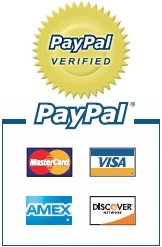
Our most popular downloads include our Free Excel Calendar Template & Free Excel Invoice Template
and the unrestricted Excel Calendar Template for just $9.95 and the unrestricted Excel Invoice Template also $9.95
